| 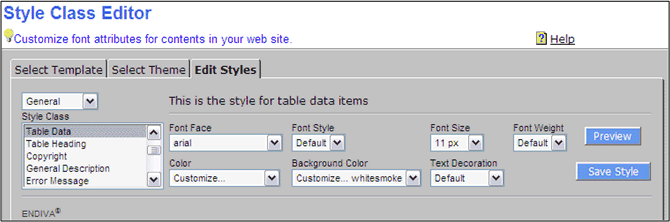 |
Steps to editing font style of the table list view
- Login to the website and go to administrative tools at My Menu.
- Click on Web Site Appearance.
- Select Edit Styles.
- Select "General" from a Style Category drop down box.
- Select "Table Heading" from a Style Class drop down box.
- Make changes on Font Face, Font Size, and Color.
- Click Save Style to save the new style.
- Select "Table Data" from a Style Class drop down box.
- Make changes on Font Face, Font Size, and Color.
- If you want a visual effect of alternative row color, select a color from Backgound Color.
- Click Save Style to save the new style.
- Refresh the browser to see the new style.
|
|
|

