- Select a category by clicking on category name in navigation tree.
- Click on
 to insert a new product before the product this button belongs. to insert a new product before the product this button belongs.
- A blank Product Data Edit Form pops up on the screen.
- Enter product information, inventory information, and shipping information in Product Data Editor Form. Fields with an asterisk (*) are required fields.
- Place a check mark in Active check box to make this product viewable in catalog.
- Enter a numeric value in Inventory to define how many products are currently in stock.
- Enter a numeric value in Inventory notify. When the number of product in stock is below this value, the store manager will receive email alert
- Place a check mark in Use inventory control to activate inventory control for the product. Once inventory control is activated, the system will keep track of how many this product is sold.
- Enter Promotion Price, Promotion Start Date, Promotion End Date, if appicable.
- Put a check mark in New Product to indicate this item as a new product.
- Put a check mark in Hot Product to indicate this item as a hot product. Hot product will be listed in the first page of the catalog.
- Select a Shipping Class and Tax Class for the product.
- Place a check mark in Allow back order if the back order is allowed when the product is out of stock.
- Place a check mark in Public Viewable to make this category and its products viewable to the public. Don't check this checkbox if the product is accessed by the web site members only.
- Click Save + Close to save and exit.
| 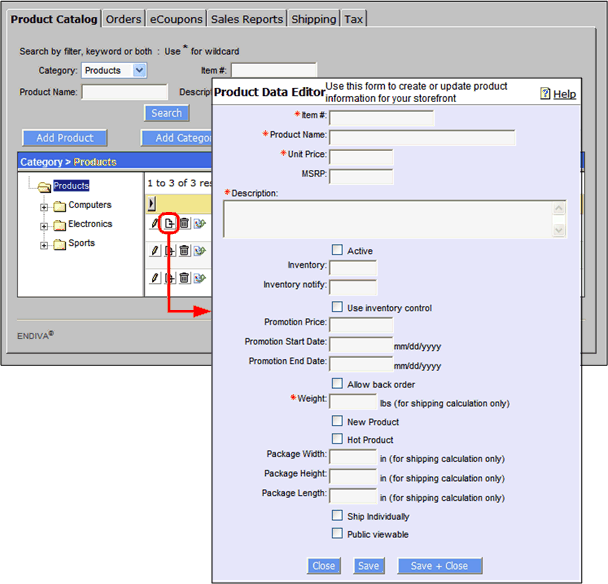 |
|
|

